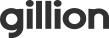Computers become slower over time and there is no way around it. But you can still regain some of your previous speed.
You can make your computer faster without complex manipulations. All it takes is a little hard work.
Over time, computers can become slower due to constant updates to programs and applications, but these are not the only reasons why your computer may slow down. Other reasons include too many programs opening at startup or in the background, or not restarting often enough. Here are some ways to help you speed up your device.
Check All Updates
Updating your system can speed it up, as updates usually contain fixes for bugs that might be slowing down your computer. Another benefit of updates is new features and functionality.
In Windows 10: Click the Start button > Settings > Update & Security > Windows Update > Click Check for Updates.
In Windows 11, the process is similar: Click the Start button > Settings > Windows Update > Check for updates.
Turn off and restart your computer
Shutting down your computer will delete all temporary system files and allow you to start over. Very often we leave the computer on all the time, putting it into hibernation mode instead of actually turning it off. Laptops usually don’t turn off when you simply close the screen. Try to turn off your computer at least once a week to speed it up.
Increase your RAM
The speed and performance of a computer can be affected by its RAM, which is temporary memory that allows the computer to perform multiple tasks at once. More RAM means more processes. In other words, you machine is able to run a lot of processes at the same time.
Buy a compatible RAM chip and upgrade it. Make sure your computer is turned off and has been turned off for some time, find the chip inside it, remove the old one, insert the new one and gently press it into the socket. Seek professional help if necessary, and keep in mind that some laptops do not allow you to install new RAM.
Delete Temporary Files
Temporary files or cache are created by the system and should only be used for a certain time, after which they simply accumulate and take up space on your computer. Removing them can speed up your computer. Here’s how to do it:
Open the Run dialog box. This can be done in a variety of ways – the easiest is to use a keyboard shortcut: press the Windows key and then the R key.
Type %temp% and press enter.
Select the files in the folder, delete them, and then empty the Trash.
Remove Programs from Startup
Some applications and programs automatically launch as soon as you turn on your computer, which can take up its RAM and slow it down. Here’s how to solve this problem:
Open task manager. There are several ways to do this, but the fastest is to use the keyboard shortcut: press Ctrl + Alt + Del.
Click “More details” in the lower left corner to see all the tabs, and then select the “Startup” tab.
You will see all the programs that start automatically.
Right-click the program you want to stop from starting automatically and click Disable.
You can also use specialized programs such as CCleaner for this purpose.
If you’re eager to speed up your computer and enhance its performance, consider some simple optimization steps like clearing unnecessary files, updating software, and adding more RAM. Just as a well-tuned computer can provide a smoother experience, optimizing your gaming skills can also be thrilling. You can test your luck and strategy at an online casino using the betcoco casino app to access a range of exciting games, potentially turning your enhanced computer into a winning machine, all while enjoying the excitement of online gambling.